Yaniee - Photoshop Tutorial for CS5
2:48 AM
Made this tutorial for my dear friend, Rhona. I made it just the way I wanted tutorials to be. Easy to figure out and with a gif to show the differences made. :)) I used a portable CS5 so I think the physical arrangement is just the same with the regular CS5.
Anyway, I don't really have a name for this ~*effect*~ but I would describe it as something pale bright with a bluish tone.
1. First step is to open the file. Resize it to according to your own preference. I adjusted mine to a width of 650px to fit my blog lay-out.

2. Click that cute little circle button at the bottom of the layers window then choose Hue/Saturation.
3. Adjust the saturation down (to the left) a little bit to mute the colors of the skin anddd basta, just do it. :))
4. Next, make a copy of the Hue/Saturation Layer (ctrl + J) but this time set the saturation all the way down (-100%).
5. But of course this tutorial isn't for B&W conversion. Set the layer's (hue&saturation adjustment) blending mode into Screen.
It will make the photo brighter but if it's too bright for you, you can always tone it down by adjusting the layer's opacity/fill.
6. Again make a copy of the layer (one with the -100% saturation adjustment) and this time set the blending mode to Overlay and adjust the Opacity to 25% for a little boost in the contrast.
7. Open that cute little circle button again and choose Selective Color.
Choose Blacks in the Colors (as shown below) then adjust the Yellow bracket to -25 to turn all the yellow colors in the photo into blue and finally adjust the Black higher, +34 to darken the selected color.
8. This will give a bluish tint to the photo and for the last step, adjust the opacity to 69% so as not to overpower the photo. You can always adjust it according to your own preference. :)
And there you have it! Don't forget to save your photo. lulz. If you have any other questions, feel free to write it down in the comments below :)
Anyway, I don't really have a name for this ~*effect*~ but I would describe it as something pale bright with a bluish tone.
1. First step is to open the file. Resize it to according to your own preference. I adjusted mine to a width of 650px to fit my blog lay-out.

2. Click that cute little circle button at the bottom of the layers window then choose Hue/Saturation.
3. Adjust the saturation down (to the left) a little bit to mute the colors of the skin anddd basta, just do it. :))
This is what the adjustment will do:
4. Next, make a copy of the Hue/Saturation Layer (ctrl + J) but this time set the saturation all the way down (-100%).
It will turn the photo into B&W:
5. But of course this tutorial isn't for B&W conversion. Set the layer's (hue&saturation adjustment) blending mode into Screen.
It will make the photo brighter but if it's too bright for you, you can always tone it down by adjusting the layer's opacity/fill.
6. Again make a copy of the layer (one with the -100% saturation adjustment) and this time set the blending mode to Overlay and adjust the Opacity to 25% for a little boost in the contrast.
7. Open that cute little circle button again and choose Selective Color.
Choose Blacks in the Colors (as shown below) then adjust the Yellow bracket to -25 to turn all the yellow colors in the photo into blue and finally adjust the Black higher, +34 to darken the selected color.
8. This will give a bluish tint to the photo and for the last step, adjust the opacity to 69% so as not to overpower the photo. You can always adjust it according to your own preference. :)
And there you have it! Don't forget to save your photo. lulz. If you have any other questions, feel free to write it down in the comments below :)















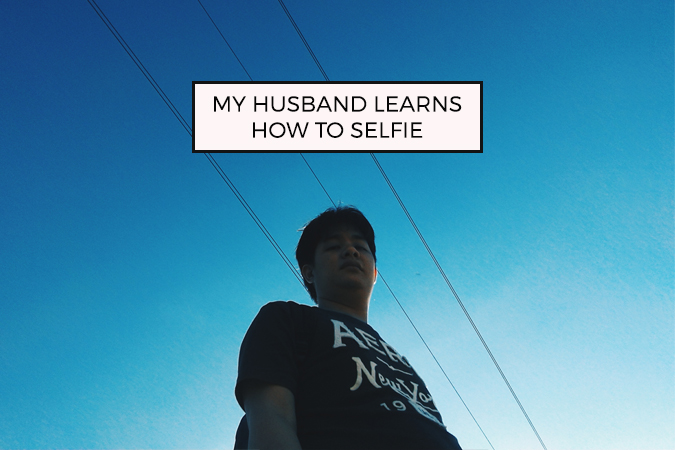











0 comments