Tutorial
8:29 PMA few people asked me on my tumblr if I use film for my photos. I would love to use film but I think it's just an expensive hobby. So what I do is edit my photos using photoshop CS3 to give it that film feel. So here's a quick glimpse of how I do it.
1. First, of course is open your photo in photoshop. Any version would do since I think I just tweak with the common tools. Resize your photos according to your own preference.
This will be the original photo that I'll be using for this tutorial.
2. Curves Adjusments. On the lower portion of your Layers window, tick that small little circle for some layer adjustments (sareeh, I don't know what's it is called) then click Curves. The curves function may look different in lower versions of PS but nonetheless they serve the same purpose or give the same effects.
Click on the adjustment lines to create points and adjust them to make the line appear like this.
Take note: this will adjust the brightness, contrast, highlights, blah blah blah of your photo so feel free to experiment with the curves for you get your desired adjustment.
It then made the photo look like this:
3. Color Adjustments. Next is to adjust the colors. Open the curves again but this time, change the channel to Red.
I like my photos's shadows to appear a little blue green-ish and the highlights to be a little reddish so I adjusted my red curves like this.
If you want to achieve a different color, create and adjust points to achieve your desired color. You can also change your channels to blue or green.4. This last step is optional but I add this up to most of my photos so I'll include it here anyway. :)
Adjust the opacity to 8% or according to your preference. This adds a little haziness to your photo that makes it look like film. :)
So here's the final photo. :)
Try this and send me a link to your photo so I can see them.
Will make a different tutorial for portraits if I have time. :)
PS: save your photos on .png format. It saves more of the quality of the photo than .jpeg.










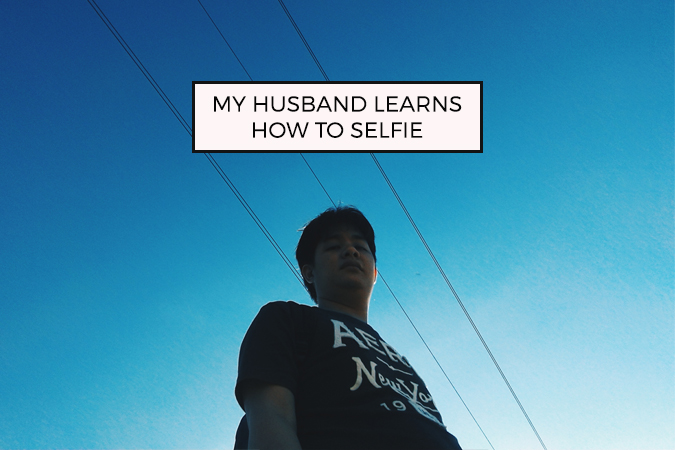











1 comments
really useful tutorial!
ReplyDeleteand you're right.... it is a VERY expensive hobby, let me tell you! XD